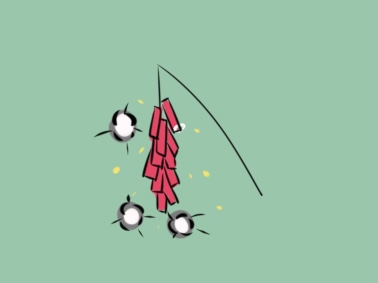对于把ppt的内容拷贝到word中:
对ppt的一页进行复制,然后粘贴到word中
如果要的是ppt运行过程中的内容,在qq运行的情况下,按Ctrl+Alt+A截屏,按勾,然后可以直接粘贴到word中(生成的图片已经在剪贴板中了)
1.图片只需要符合文档大小即可
方法:插入图片,word自动处理图片大小。
t0141e7e297dae5925f
t01604c20e1619c8644
看一下下方的文件名
按Ctrl+A(全选),图片的顺序按照电脑文件的顺序排列的
t019cf33f87ec56441d
每一次按Ctrl+点击图片,被点击的图片放在首位
t018d15271bf260029c
效果:
t011d69a1dd9781b7d8
2.图片需要修改为具体的大小
把图片复制,直接在word中粘贴,图片以原始大小显示
t010a12bc487d3f640e
按视图
t019b9643f0f772a3a2
按宏,查看宏,输入setpicsize,按创建
t01a473e545b5ce79ac
复制并粘贴以下程序 并按调试+编译,看看程序有没有错误
Sub setpicsize()
Dim i
Dim Height, Weight
Height = 300
Weight = 200
On Error Resume Next '忽略错误
For i = 1 To ActiveDocument.InlineShapes.Count 'InlineShapes类型图片
ActiveDocument.InlineShapes(i).Height = Height '设置图片高度为 Height_px
ActiveDocument.InlineShapes(i).Width = Weight '设置图片宽度 Weight_px
Next i
For i = 1 To ActiveDocument.Shapes.Count 'Shapes类型图片
ActiveDocument.Shapes(i).Height = Height '设置图片高度为 Height_px
ActiveDocument.Shapes(i).Width = Weight '设置图片宽度 Weight_px
Next i
End Sub
t01bed0b94364e9979e
如果没有错误,保存(Ctrl+S)并退出(Alt+F4)
然后按宏,查看宏,选择名字为setpicsize的宏,并按运行,稍等片刻即可完成
或者直接在代码页面按运行+运行子过程(F5)
效果:
t01da1047659e18cfb4
程序二
修改第x张图片到第y张图片的大小(可以分成很多段)
Sub ModifyPhoto1()
Dim i, x, y
Dim Height, Weight
Height = 80
Weight = 100
'修改第x张图片到第y张图片的大小
x = 4
y = 13
On Error Resume Next '忽略错误
For i = 1 To ActiveDocument.InlineShapes.Count 'InlineShapes类型图片
If i >= x And i <= y Then
ActiveDocument.InlineShapes(i).Height = Height '设置图片高度为 Height_px
ActiveDocument.InlineShapes(i).Width = Weight '设置图片宽度 Weight_px
End If
Next i
For i = 1 To ActiveDocument.Shapes.Count 'Shapes类型图片
If i > k Then
ActiveDocument.Shapes(i).Height = Height '设置图片高度为 Height_px
ActiveDocument.Shapes(i).Width = Weight '设置图片宽度 Weight_px
End If
Next i
End Sub
效果:
t018d7fd144b1f80fd6